Get Started
To begin using Phoenix, you can either run it locally or launch a Phoenix Cloud instance.
For most first time users, we recommend setting up a Phoenix cloud account.
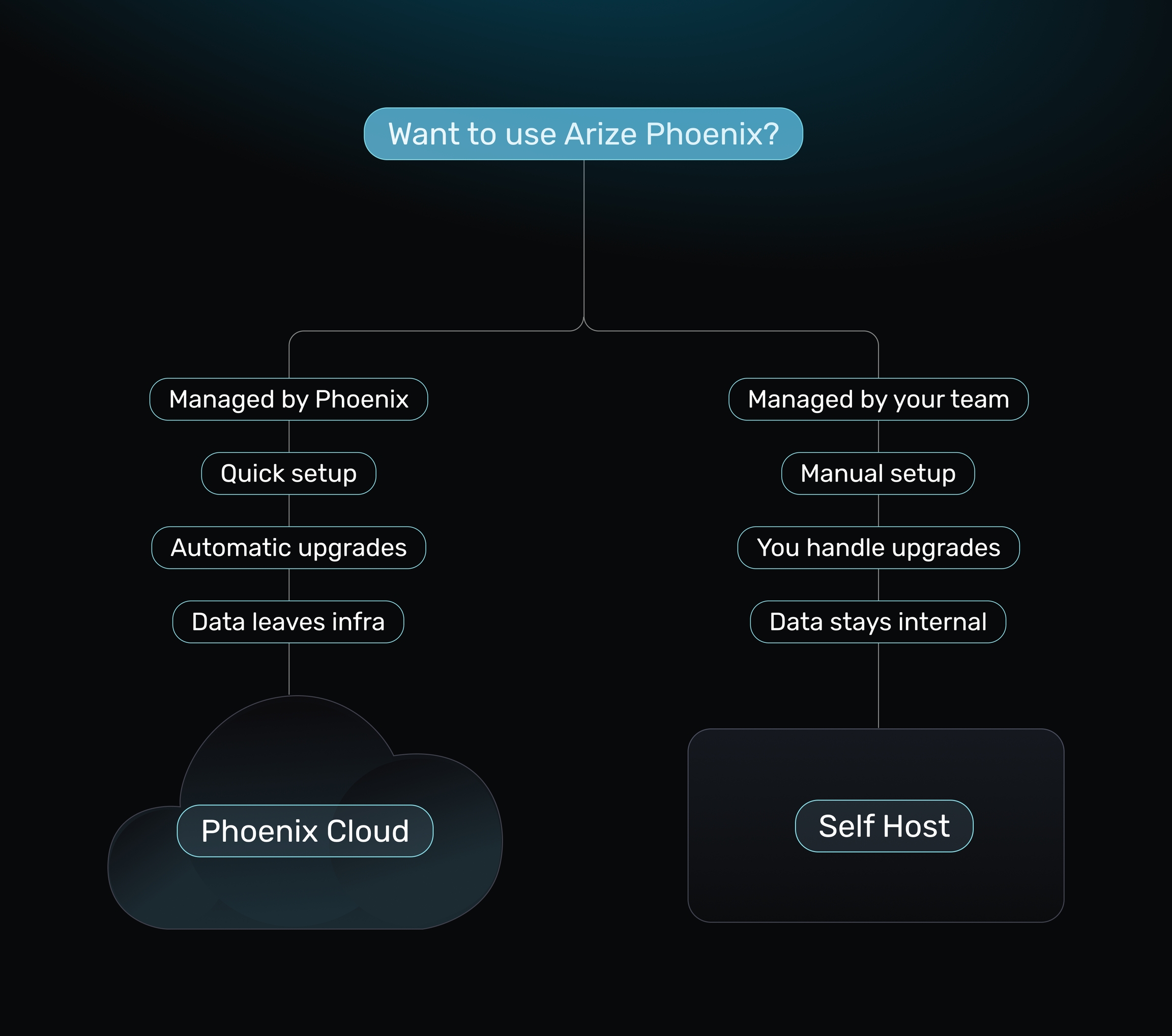
Choose your Path:
Setup & Run Phoenix Cloud
Log In & Create a Phoenix Space
You can navigate back to https://app.phoenix.arize.com/management/spaces anytime to manage your spaces.
Set Up Keys
To create a new API key, go to your Settings page & click down to the API Keys section. Click the Add System Key button, then provide a name for your API key. You may also include an optional description and set an expiration date if desired. All your API keys will be listed and manageable in this section.
System vs User API Keys
System API keys represent the actions taken by the system as a whole (not tied to specific user)
User API keys represent the actions of a particular user. They are tied to lifespan of the user that created them.
(optional) Add Collaborators
Phoenix Cloud supports team collaboration by allowing you to invite members to your space. You can also assign roles and permissions to manage access levels securely.
Roles
Admins have full control over the space, including managing members, settings, system and user API keys, and roles.
Members can access their own profile and manage their own user API keys
Adding Collaborators
On the Settings page, click the Add User button. Enter the user’s name, email address, and assign a role. The user will receive an email invitation to log in to the Phoenix instance.
Congratulations! You now have Phoenix up and running. From here, you can start sending traces, create and upload datasets, run experiments, and explore everything else Phoenix has to offer.
Continue to the next guide to send your first trace and begin working with Phoenix in action.
Run Phoenix through your Terminal
Running Phoenix through your terminal is the fastest way to get Phoenix up and running locally.
Install the Phoenix Library
Run the following command in your terminal to install Phoenix:
pip install arize-phoenix
Start Phoenix
Once installed, start the Phoenix server with:
phoenix serve
This will launch Phoenix locally and make the application available in your browser. It should look something like this:
Open Phoenix UI
Once Phoenix is running, you can open the UI directly from the links displayed in your terminal. By default, the Phoenix UI will be available at:
This launches the Phoenix dashboard in your browser, where you can begin exploring logs, traces, and other features.
Congratulations! You now have Phoenix up and running. From here, you can start sending traces, create and upload datasets, run experiments, and explore everything else Phoenix has to offer.
Continue to the next guide to send your first trace and begin working with Phoenix in action.
Run Phoenix using Docker
Prerequisites
Ensure Docker is installed and running on your system. You can verify this by running:
docker infoIf you don't see any server information in the output, make sure Docker is installed correctly and launch the Docker daemon.
Phoenix Version
Our Docker Compose files are pegged to the latest release of Phoenix. If you want to use a different version, you can specify it in the
docker-compose.ymlfile.
Some Optional Steps
Persistent Disc
You can configure external disc storage to store your data in a SQLite databse
External Postgres
You will need to set the
PHOENIX_SQL_DATABASE_URLenvironment variable to the connection string for your Postgres instance.
Run Local Instance of Arize Phoenix
Pull the image you would like to run:
docker pull arizephoenix/phoenixPick an image you would like to run or simply run the latest:
Note, you should pin the phoenix version for production to the version of phoenix you plan on using. E.x. arizephoenix/phoenix:4.0.0
docker run -p 6006:6006 -p 4317:4317 -i -t arizephoenix/phoenix:latestSee for details on the ports for the container.
Navigate to http://localhost:6006 and you should see your local Arize Phoenix.
Note that the above simply starts the phoenix server locally. A simple way to make sure your application always has a running phoenix server as a collector is to run the phoenix server as a side car. Look at the next tab for an example compose.yaml file.
A simple way to make sure your application always has a running phoenix server as a collector is to run the phoenix server as a side car.
Here is an example compose.yaml:
services:
phoenix:
image: arizephoenix/phoenix:latest
ports:
- "6006:6006" # UI and OTLP HTTP collector
- "4317:4317" # OTLP gRPC collector
backend:
build:
context: ./backend
dockerfile: Dockerfile
args:
OPENAI_API_KEY: ${OPENAI_API_KEY}
ports:
- "8000:8000"
environment:
- OPENAI_API_KEY=${OPENAI_API_KEY}
- COLLECTOR_ENDPOINT=http://phoenix:6006/v1/traces
- PROD_CORS_ORIGIN=http://localhost:3000
# Set INSTRUMENT_LLAMA_INDEX=false to disable instrumentation
- INSTRUMENT_LLAMA_INDEX=true
healthcheck:
test: ["CMD", "wget", "--spider", "http://0.0.0.0:8000/api/chat/healthcheck"]
interval: 5s
timeout: 1s
retries: 5
frontend:
build: frontend
ports:
- "3000:3000"
depends_on:
backend:
condition: service_healthyThis way you will always have a running Phoenix instance when you run
docker compose upFor the full details of on how to configure Phoenix, check out the Configuration section
You can quickly launch Phoenix with a PostGreSQL backend using docker compose.
First, ensure that Docker Compose is installed on your machine https://docs.docker.com/compose/install/.
Copy the following YAML file into a new file called docker-compose.yml
# docker-compose.yml
services:
phoenix:
image: arizephoenix/phoenix:latest # Must be greater than 4.0 version to work
depends_on:
- db
ports:
- 6006:6006 # PHOENIX_PORT
- 4317:4317 # PHOENIX_GRPC_PORT
- 9090:9090 # [Optional] PROMETHEUS PORT IF ENABLED
environment:
- PHOENIX_SQL_DATABASE_URL=postgresql://postgres:postgres@db:5432/postgres
db:
image: postgres
restart: always
environment:
- POSTGRES_USER=postgres
- POSTGRES_PASSWORD=postgres
- POSTGRES_DB=postgres
ports:
- 5432
volumes:
- database_data:/var/lib/postgresql/data
volumes:
database_data:
driver: localRun docker compose to run phoenix with postgres
docker compose up --buildNote that the above setup is using your local disc as a volume mount to store the postgres data. For production deployments you will have to setup a persistent volume.You can also run Phoenix using SQLite with a persistent disc attached:
You can also run Phoenix using SQLite with a persistent disc attached:
# docker-compose.yml
services:
phoenix:
image: arizephoenix/phoenix:latest # Must be greater than 4.0 version to work
ports:
- 6006:6006 # PHOENIX_PORT
- 4317:4317 # PHOENIX_GRPC_PORT
- 9090:9090 # [Optional] PROMETHEUS PORT IF ENABLED
environment:
- PHOENIX_WORKING_DIR=/mnt/data
volumes:
- phoenix_data:/mnt/data # PHOENIX_WORKING_DIR
volumes:
phoenix_data:
driver: localCongratulations! You now have Phoenix up and running. From here, you can start sending traces, create and upload datasets, run experiments, and explore everything else Phoenix has to offer.
Continue to the next guide to send your first trace and begin working with Phoenix in action.
Last updated
Was this helpful?


